
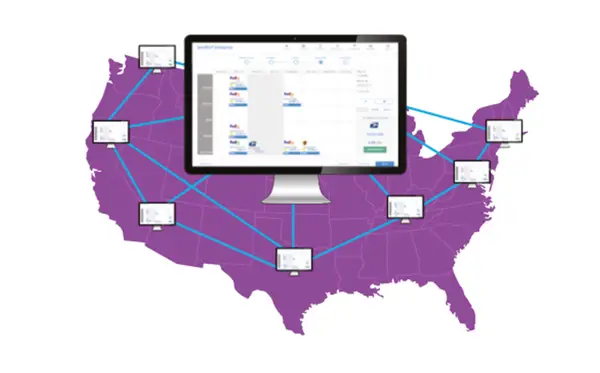
SendPro® Enterprise Support
Find solutions
Top Articles
HubCapp Peripheral Agent is a program that connects your printers, scales, and other peripherals to SendPro Enterprise.
Learn what SMTP information you need to provide to Pitney Bowes for SendPro Enterprise.
Once your SendPro Enterprise system has been set up for ecommerce by a Pitney Bowes representative, an Administrative user can connect your Amazon store.
Installation, Setting Up & Drivers
A new version of the SendPro Enterprise installer, v.3.45.0, must be installed in order to upgrade SendPro Enterprise.
Learn how to install or uninstall the OCR App for the TC72 / TC52.
Learn how to set up the TC72 / TC52 OCR scanner.
HubCapp Peripheral Agent is a program that connects your printers, scales, and other peripherals to SendPro Enterprise.
The OCR Address Scanner can be used to scan printed addresses into SendPro Enterprise.
Network & Connectivity
The message "The underlying connection was closed: Could not establish trust relationship for the SSL/TLS secure channel." in SendPro Enterprise means the system is unable to connect to https://gateway.usps.com/.
Features & Settings
Learn how to enable or disable automatic processing of files with the SendPro Enterprise batch processing tool.
Learn how to save browser favorites or bookmarks for individual SendPro Enterprise apps.
Learn what SMTP information you need to provide to Pitney Bowes for SendPro Enterprise.
Learn about changing the SendPro Enterprise application timeout setting.
By default, HubCapp Peripheral Agent uses the local port of 50000 for accessing the application's configuration and diagnostics site. You can change this to a different port if needed.
In order to add, edit or delete cost centers, you must have access to the Supervisor app. If you do not have access to the supervisor app, contact a supervisor.
In order to add, edit or delete cost centers, you must have access to the Supervisor app. If you do not have access to the supervisor app, contact a supervisor.
In order to add, edit or delete cost centers, you must have access to the Supervisor app. If you do not have access to the supervisor app, contact a supervisor.
The Meter Interface App allows you to process metered mail on a meter that interfaces with SendPro Enterprise.
Licensed SendPro Enterprise users must change from HTTP to HTTPS before upgrading to version 8.45.
You can add users to the system as needed.
Adding custom box or additional box under Carton can only be done by an administrator. Please contact your administrator.
HazMat templates allow you to save and reuse a HazMat shipment configuration, including line items and packaging details. You can edit a saved template if needed.
You can delete a saved HazMat template if you no longer need it.
HazMat templates allow you to save and reuse a HazMat shipment configuration, including line items and packaging details. Templates may be assigned to a user, profile, or location.
Once your SendPro Enterprise system has been set up for ecommerce by a Pitney Bowes representative, an Administrative user can connect your WooCommerce store.
Once your SendPro Enterprise system has been set up for ecommerce by a Pitney Bowes representative, an Administrative user can connect your Shopify store.
Once your SendPro Enterprise system has been set up for ecommerce by a Pitney Bowes representative, an Administrative user can connect your Magneto store.
Once your SendPro Enterprise system has been set up for ecommerce by a Pitney Bowes representative, an Administrative user can connect your Amazon store.
Once your SendPro Enterprise system has been set up for ecommerce by a Pitney Bowes representative, an Administrative user can connect your eBay store.
Once your SendPro Enterprise system has been set up for ecommerce by a Pitney Bowes representative, an Administrative user can connect your BigCommerce store.
Once your SendPro Enterprise system has been set up for ecommerce by a Pitney Bowes representative, an Administrative user can connect your Revolution Parts store.
Learn about the Cost Center file import specifications for SendPro Enterprise and get sample import files.
HubCapp Peripheral Agent is a program that connects your printers, scales, and other peripherals to SendPro Enterprise.
Learn how to adjust the Media Type of the printer from its default value to the loaded label stock.
Users with access to the Supervisor App can change a user's password if needed.
If needed, you can update the Default Meter Rate in the Meter Interface App to ensure compliance with USPS rate regulations.
Learn how to use the TC72 / TC52 OCR scanner in SendPro Enterprise
Learn about the approved peripherals for use with SendPro Enterprise.
System Requirements for SendPro Enterprise operating systems, browsers, and .NET framework
These username and password requirements apply only to SendPro Enterprise users of tenants that are configured to use the product's built-in user authentication feature.
Learn how to cancel a ship requisition when it is no longer required by the user who requested it.
Learn how to resolve an issue where a Bulk List that was just added does not appear in your SendPro Enterprise address book.
Learn how to edit saved address book entries in SendPro Enterprise.
Learn how to search the address book in SendPro Enterprise.
Learn how to delete addresses with the MailCenter App in SendPro Enterprise.
Learn how to add addresses with the MailCenter App in SendPro Enterprise.
Learn how to import addresses with the MailCenter App in SendPro Enterprise.
Printing
Learn how to resolve duplicate labels printing in SendPro Enterprise.
If the print at the top of a PB Shipping API - USPS label is distorted (squished) when printed on a 1E56 label printer, the printer's firmware needs to be updated.
Learn why the weight of a package is not printed on a USPS Shipping API label printed in SendPro Enterprise, PitneyShip, PitneyShip Pro, or PitneyShip Enterprise.
If a shipping label printed on a JZ30 (ZT230) printer does not fully print or prints too long, the printer may have lost the media type settings assigned by the driver and reverted to its default settings.
If a shipping label printed on a JZ30 (ZT230) printer does not fully print or prints too long, the printer may have lost the print mode settings assigned by the driver and reverted to its default settings.
Learn why a PB Shipping API USPS Priority Express Mail label prints as 2 day when 1 day was expected in SendPro Enterprise.
No label or coversheet generated or printed when processing ERR in SendPro Enterprise Mailcenter App
Learn how to resolve no label or coversheet being generated or printed when processing ERR in the SendPro Enterprise Mailcenter App.
Print settings may be preventing stamp sheets from aligning properly.
If this error occurs, the HubCapp settings may need to be changed.
Learn how to view and print reports in the SendPro Enterprise Desktop App.
Learn how to reprint a label with the MailCenter App in SendPro Enterprise.
Learn how to print stamp sheets in SendPro Enterprise.
Learn how to reprint labels and documents in the SendPro Enterprise Desktop App.
If you need to reprint a USPS PB Shipping API manifest, contact us.
Mailing & Shipping
Learn why you cannot void a PB Shipping API USPS return shipment in SendPro Enterprise.
Learn why a PB Shipping API USPS Priority Express Mail label prints as 2 day when 1 day was expected in SendPro Enterprise.
Learn how to resolve the error "USPS Failed to Rate" when rating USPS in SendPro Enterprise.
Learn how to resolve the error "Invalid Booking Confirmation Number" when shipping FedEx Freight International in SendPro Enterprise.
Learn how to create a requisition and choose a rate in the SendPro Enterprise Desktop App.
Learn how to create a requisition in the SendPro Enterprise Desktop App. This is used when the mail center will be responsible for selecting the carrier and service.
Voiding Shipments in the SendPro Enterprise Desktop App
Learn how to void a shipment with the MailCenter App in SendPro Enterprise.
Learn how to process Certified eRR shipments using the Certified Mail App in SendPro Enterprise.
Learn how to create a label and choose a rate in the SendPro Enterprise Desktop App.
Learn how to ship a manual package with the MailCenter App in SendPro Enterprise.
Learn how to fulfill a Ship Request with the MailCenter App in SendPro Enterprise.
Learn how to perform End of Day in SendPro Enterprise.
Learn how to process Registered Mail shipments using the One Stop eRR App or the Certified Mail App in SendPro Enterprise.
Learn how to reprint a label with the MailCenter App in SendPro Enterprise.
Learn how to print stamp sheets in SendPro Enterprise.
Learn how to ship with USPS PB Shipping API International in SendPro Enterprise.
Learn how to ship to military APO/DPO/FPO addresses using the PB Shipping API - USPS carrier in SendPro Enterprise.
Learn how to reprint labels and documents in the SendPro Enterprise Desktop App.
The Meter Interface App allows you to process metered mail on a meter that interfaces with SendPro Enterprise.
Beginning March 1, 2023, shipments bound for or passing through EU countries must adhere to European Commission Import Control System 2 (ICS2) guidelines.
Learn how to process E-Certified shipments using the Certified Mail App in SendPro Enterprise.
Once your has been set up for ecommerce by a Pitney Bowes representative, users can ship orders in the ecommerce app.
You can create a return label for a shipment so that the recipient can send it back to you.
Learn how to void a shipment in the SendPro Enterprise View app.
How you request a refund for PBSAPI Shipments in SendPro Enterprise depends on whether they are traceable PBSAPI shipments with a system-generated tracking number, or return labels, USPS First Class, USPS First Class Flats, or stamps.
If you need to reprint a USPS PB Shipping API manifest, contact us.
Network & Connectivity
The message "The underlying connection was closed: Could not establish trust relationship for the SSL/TLS secure channel." in SendPro Enterprise means the system is unable to connect to https://gateway.usps.com/.
Printing
Learn how to resolve duplicate labels printing in SendPro Enterprise.
If the print at the top of a PB Shipping API - USPS label is distorted (squished) when printed on a 1E56 label printer, the printer's firmware needs to be updated.
Learn why the weight of a package is not printed on a USPS Shipping API label printed in SendPro Enterprise, PitneyShip, PitneyShip Pro, or PitneyShip Enterprise.
If a shipping label printed on a JZ30 (ZT230) printer does not fully print or prints too long, the printer may have lost the media type settings assigned by the driver and reverted to its default settings.
If a shipping label printed on a JZ30 (ZT230) printer does not fully print or prints too long, the printer may have lost the print mode settings assigned by the driver and reverted to its default settings.
Learn why a PB Shipping API USPS Priority Express Mail label prints as 2 day when 1 day was expected in SendPro Enterprise.
No label or coversheet generated or printed when processing ERR in SendPro Enterprise Mailcenter App
Learn how to resolve no label or coversheet being generated or printed when processing ERR in the SendPro Enterprise Mailcenter App.
Print settings may be preventing stamp sheets from aligning properly.
If this error occurs, the HubCapp settings may need to be changed.
Learn how to view and print reports in the SendPro Enterprise Desktop App.
Learn how to reprint a label with the MailCenter App in SendPro Enterprise.
Learn how to print stamp sheets in SendPro Enterprise.
Learn how to reprint labels and documents in the SendPro Enterprise Desktop App.
If you need to reprint a USPS PB Shipping API manifest, contact us.
Errors & Troubleshooting
Learn how to open SendPro Enterprise reports in CSV format in Excel so that the numbers are formatted correctly.
Learn how to resolve an issue where the End of Day USPS 3877 forms are not appearing in the EOD App.
Learn how to resolve an issue where all Reference Fields are not being added to a UPS Label in SendPro Enterprise.
Learn how to resolve an issue where all Reference Fields not added to FedEx Label in SendPro Enterprise.
When shipping UPS API International, the total cost may be different between rating and shipping because UPS does not support sending the terms of sale details when rating.
Learn how to resolve an issue where a Bulk List that was just added does not appear in your SendPro Enterprise address book.
Hubcapp Data Agent Monitor will not open in SendPro Enterprise
Learn how to resolve duplicate labels printing in SendPro Enterprise.
Learn how to resolve an issue where a PB Shipping API Customs Form 2976 label is not generated for international shipments in SendPro Enterprise.
If the Quantity and Weight buttons in the Stamps App are not available, try these troubleshooting steps.
Please contact us if the End of Day for USPS fails with the message "Response status code does not indicate success: 401" appears.
Check the Output Path selected for where the files will download if you are unable to process files in the BPOD Splitter Tool from the USPS Business Customer Gateway.
If the data light keeps blinking when trying to print, try these solutions.
If you are unable to scan a barcode using Cubetape, you will need to reconnect it to the base.
If the app menus are blank when shipping a package, the browser cookies may be corrupted.
If HubCapp Data Agent Monitor may not stay running if more than one user is signed in to Windows.
If HubCapp Data Agent does not export data to the client server, asp.net features need to be enabled in Windows.
There are several reasons that the Shipment Date may be incorrect.
If a user is not getting the email with the password reset verification code, the SMTP settings for the Pitney Bowes email server may not be up to date or there may be an issue with the email server.
If the C200 CubeTape battery drains quickly, the battery may be oriented incorrectly.
If the scan button on the C200 CubeTape sticks, contact us for a replacement.
If apps do not fully load and three flashing dots are displayed, there is an issue either with the shortcut or the browsing data.
Effective October 11, 2023, Pitney Bowes deprecated v1 of its ecommerce API. Ecommerce apps below version 1.2318.0 must be updated by a Pitney Bowes professional.
Learn why you cannot void a PB Shipping API USPS return shipment in SendPro Enterprise.
Learn why shipments are missing from the View App in SendPro Enterprise.
Learn how to resolve an issue where peripherals information will not load in HubCapp for SendPro Enterprise.
There may be too much white space on a roll stamp label because the label stock specifications have been changed.
If the print at the top of a PB Shipping API - USPS label is distorted (squished) when printed on a 1E56 label printer, the printer's firmware needs to be updated.
Locate the value field and enter the value of the item being shipped if the error Invalid shipment contents value appears.
Learn why the weight of a package is not printed on a USPS Shipping API label printed in SendPro Enterprise, PitneyShip, PitneyShip Pro, or PitneyShip Enterprise.
Check the Output Path selected for where the files will download if you are unable to process files in the BPOD Splitter Tool from the USPS Business Customer Gateway.
Learn why UPS API return labels are missing address lines 2 and 3 in SendPro Enterprise.
Learn why the description and comment section is missing from a UPS API label in SendPro Enterprise.
If a shipping label printed on a JZ30 (ZT230) printer does not fully print or prints too long, the printer may have lost the media type settings assigned by the driver and reverted to its default settings.
If a shipping label printed on a JZ30 (ZT230) printer does not fully print or prints too long, the printer may have lost the print mode settings assigned by the driver and reverted to its default settings.
Learn why a PB Shipping API USPS Priority Express Mail label prints as 2 day when 1 day was expected in SendPro Enterprise.
Learn why the rate shop screen is displayed when creating a ship request in SendPro Enterprise.
If some or all shipment data for UPS API shipments is not being written back to the host, there is an issue with the updater.
No label or coversheet generated or printed when processing ERR in SendPro Enterprise Mailcenter App
Learn how to resolve no label or coversheet being generated or printed when processing ERR in the SendPro Enterprise Mailcenter App.
Pitney Bowes shipping software rates are lower because of a special partnership with the USPS that allows us to pass along great rates to our clients.
If the C200 CubeTape does not automatically reconnect after restarting the computer, the firmware needs to be updated.
If the C200 CubeTape disconnects a few seconds after connecting, the firmware needs to be updated.
If the Brother QL-800 printer only appears in the Other Devices section of the Control Panel instead of the Printers section, the printer driver did not install correctly.
Print settings may be preventing stamp sheets from aligning properly.
You are unable to export a text file using SFTP when using a semicolon as a delimiter.
Learn how to resolve the message "Root element is missing" or "The underlying connection was closed" when rating API carriers in SendPro Enterprise.
The message "Supplied License Key is invalid" / "License Key is invalid" means that the licence key for HubCapp is invalid or was entered incorrectly. The key must be in ALL CAPS.
Learn how to resolve the message "Data Agent component not licensed" in SendPro Enterprise.
Learn how to resolve the message "The shippers shipper number cannot be used for the shipment" in SendPro Enterprise.
Learn how to resolve the error "USPS Failed to Rate" when rating USPS in SendPro Enterprise.
The message "Invalid DGSignatory Title" occurs because UPS API has a limit of 35 characters for the user's title.
Learn how to resolve the error "Number of Commodities exceeds min or max limit" when shipping document only with FedEx International in SendPro Enterprise.
"Peripheral Agent Failed to Respond" message SendPro Enterprise
Learn how to resolve the message "Account is locked due to inactivity. Contact an Administrator." when signing in to SendPro Enterprise.
Learn how to resolve the message "The user password is not set. Please contact an administrator" when signing in to SendPro Enterprise.
Learn how to resolve the error message "Peripheral Agent is not connected" when opening SendPro Enterprise apps.
The message "Error PB Shipping API: 1021003 Invalid/unsupported GU country Code" appears when Guam is in the Country field instead of the State field.
The message "PDF Image Request Open" followed by "Error: Could not find image in database." when printing stamps from SendPro Enterprise in Google Chrome occurs because the "Download PDF files instead of automatically opening them in Chrome" setting is enabled.
The message "UPS account number that was provided as the payment method is missing or invalid", either the account number is wrong or there is no permission to bill the target UPS account.
If you get the message "The remote server returned an error: (400) Bad Request" when saving settings in HubCapp Peripheral Agent, the browser cache or cookies may be corrupt or there may be an issue with the DNS lookup cache.
The message "Unable to get HubCapp version please check your server URL is correct" means that the HubCapp Server URL is incorrect or contains a space, slash, or extra character at the beginning or end.
The message "Package 1 has failed validation. Error message from PB Shipping API: 1021001 No rating rules found for provided combination. Country Not Found." occurs when mailing to Puerto Rico because First Class Mail International was selected instead of First Class Mail.
The error message "The Process Cannot Access the File Because it is Being Used by Another Process" when opening HubCapp Peripheral Agent is usually caused by security or group policy settings.
"Title of Signatory is required" message when processing FedEx hazmat shipment in SendPro Enterprise
The message "Title of Signatory is required" occurs because the user's Job Title and Department are not filled in. These are required for hazmat shipping.
If the message "ERROR: Failed to add User. Unable to add the user to the Identity Provider due to the following errors: User with email '******' already exists" appears when creating a user, the user may have already tried to use the self registration option.
Learn how to resolve the "Error message from PB Shipping API: 1070011 Refund cannot be initiated for FCM-IMB. Refund can not be initiated for FCM-IMB" message when voiding a PB Shipping API - USPS First Class Shipment in SendPro Enterprise.
The message "Login Failure" or "AssertionConsumerService error" occurs because after upgrading to version 8.34.2 or higher, the SAML Metadata and Certificate information needs to be exchanged.
The message "Error: Invalid Package Reference Value" occurs because the carrier UPS API only allows 35 characters in the Content Description, Reference One, and Shipper Reference fields.
If you receive the message "Message: Waybill Number not supplied or Tracking Number range not configured", contact us.
This error message may indicate possible data corruption in the web browser.
This error occurs because the Saturday Delivery checkbox is selected.
Learn how to resolve "Error User: 'Username' does not have permission to use carrier: '###' for function: 'FuntionName', or specified account ID is invalid.".
If you get the message "None of the carriers / services selected returned a rate for this shipment" when rate shopping, there is an issue with the address.
This message occurs because there is an issue with the HubCapp Peripheral Agent settings
This message occurs because a trackable special service is required.
This error is the result of a carrier-based account issue, often because the account is inactive.
The message "Invalid/missing value for Customs.CustomsItems.hSTariffCodeTariff Code must exist and be 6 characters or longer" appears because a tariff code was not entered.
If you receive the message "Package 1 has failed validation. Error message from PB Shipping API: 1150001Invalid field value related to Payment.", please chat with us.
The user does not have permission to access the targeted application, either because an application is specified in the URL that the user does not have access to, or the user does not have permissions to any applications because the user hasn't been assigned a profile.
This message occurs because the barcode number entered is incorrect.
The message "Package 1 has failed validation. Error message from PB Shipping API: 1021117 Weight is greater than the maximum for the service." occurs if the weight of the package is greater than that allowed for the selected service.
The message "This site can’t be reached" when printing form PS 3877 ERR means that the number of shipments exceeds the number that can be printed on form.
Learn how to resolve the issue when the rate or print buttons are disabled (greyed out) in SendPro Enterprise.
Learn how to resolve the error message "Invalid/missing value for Customs.CustomsItems.hSTariffCodeTariff Code." when shipping internationally in SendPro Enterprise.
The message "Could not determine the type of upload file" when importing a bulk list means that the CSV file is not formatted correctly.
Learn how to resolve the message "Invalid URI: The hostname could not be parsed." when printing an ERR coversheet in Certified mail app in SendPro Enterprise.
Learn how to resolve the message "You must provide a valid duty payer type or configure a default duty payer type within user permissions and international defaults." in SendPro Enterprise.
Learn how to resolve a "Failed" message when viewing ERR signatures in the View App in SendPro Enterprise.
Learn how to resolve the message "BadRequest", "errorCode": "1110013","message": "Manifest time limit has passed." when completing end of day for PB Shipping API USPS in SendPro Enterprise.
Learn how to resolve the message "Requests to the server have been blocked by an extension." when running a PDF report in the SendPro Enterprise reports app.
Learn how to resolve a "Account does not have sufficient balance; a refill is in progress, please try again" message when shipping using the PB Shipping API in SendPro Enterprise.
If this error occurs, the HubCapp settings may need to be changed.
Learn how to resolve the error “cvc-pattern-valid: Value is not facet-valid with respect to pattern '.*[^\s].*' for type 'PhoneNumber'” when attempting to ship a DHL shipment in SendPro Enterprise
Learn how to resolve the error message "Missing or invalid shipper number" when attempting to process a UPS shipment after the UPS OAuth migration in SendPro Enterprise.
Learn how to resolve the message "Service to your tenant has been suspended. Please contact your administrator regarding your tenant status." in SendPro Enterprise
Learn how to resolve the error message "Failed to refresh OAuth token with the carrier: bad request" when shipping using carrier UPS API in SendPro Enterprise.
The message "Missing or invalid shipper phone number" when shipping a package means that the one of the addresses does not contain a valid phone number.
Learn how to resolve the error "Invalid Booking Confirmation Number" when shipping FedEx Freight International in SendPro Enterprise.
Learn how to resolve the error message "Package access needed" when scheduling a FedEx pickup in SendPro Enterprise.
Learn how to resolve the message "Consignee Address is invalid - Postal Code is missing or invalid" in SendPro Enterprise.
Learn how to resolve the message "incomplete commodity description" when shipping FedEx international in SendPro Enterprise.
Learn how to resolve the message "Invalid customs option type" when creating a FedEx International return label in SendPro Enterprise.
The message "XML Shipping System is unavailable, please try again later." occurs because that UPS service is not available for Belize.
The message "The underlying connection was closed: Could not establish trust relationship for the SSL/TLS secure channel." in SendPro Enterprise means the system is unable to connect to https://gateway.usps.com/.
Learn how to resolve the message "Black/Red on White paper installed now. Change it to Monochrome media and click "Resume" button." in SendPro Enterprise.
Learn how to resolve the message "Invalid special service DelCon selected for selected Mail Service" when generating a PB Shipping API USPS return label in SendPro Enterprise.
Learn how to resolve the message "PB Shipping API 1000033 Unauthorized API Access for Given Credentials" in SendPro Enterprise.
The error "Error in Import File Row 1: Failed to update User with username XXX. Unable to set property:User.UserName = XXX, from element: User.UserName.." occurs because the import file is case-sensitive.
If you see the message "Something went wrong" when trying to use the Forgot Password option on the SendPro Enterprise signin screen, a supervisor-level user needs to check the user's configuration in the Supervisor App.
Learn how to resolve the issue when the UPS rate appears at 0.00 in SendPro Enterprise after the UPS OAuth migration.
The message "400 Bad Request. Your browser sent an invalid request" in SendPro Enterprise must be resolved by a Pitney Bowes representative.
Learn how to resolve the issue "PB Shipping API: 1050001Invalid label paper size;1050002Invalid label receipt option for given paper size" when Shipping with carrier PB Shipping API, First Class Mail, with package type Large Envelope/Flat.
When installing or upgrading a self-hosted instance of SendPro Enterprise to 8.58, you receive a "Please Enter the Channel Cloud Credentials" message.
If all users are getting the message "unable to connect to the remote server", IP filtering is being used.
Maintenance
SendPro Enterprise is updated regularly with new features and compliance items. Customers who are self-hosting their SendPro Enterprise instances are responsible for applying updates in a timely manner.
Refilling Postage
Learn how to request a refund for stamps in SendPro Enterprise.
If the USPS requests the Revenue Assurance ID for a postage adjustment, you can find it in SendPro Enterprise.
Reporting, History & Accounting
In order to add, edit or delete cost centers, you must have access to the Supervisor app. If you do not have access to the supervisor app, contact a supervisor.
In order to add, edit or delete cost centers, you must have access to the Supervisor app. If you do not have access to the supervisor app, contact a supervisor.
In order to add, edit or delete cost centers, you must have access to the Supervisor app. If you do not have access to the supervisor app, contact a supervisor.
Learn how to open SendPro Enterprise reports in CSV format in Excel so that the numbers are formatted correctly.
Learn how to view and print reports in the SendPro Enterprise Desktop App.
Learn how to view and track shipments in the SendPro Enterprise Desktop App.
Learn how to view the PB Shipping API USPS Automated Package Verification (APV) adjustment charge report in SendPro Enterprise.
Once your has been set up for ecommerce by a Pitney Bowes representative, users can search for orders in the ecommerce app.
You can use the Reports App to view your PB Shipping API virtual meter refills.
Learn how to find more information about shipments listed in the PB Shipping API USPS Postage Adjustment report.
Documents and Software
SendPro Enterprise API Postage Refund Instructions
SendPro Enterprise Data Management User Guide
SendPro Enterprise SAML 2.0 Authentication User Reference
Release Notes
SendPro Enterprise version 8.59.0 Release Notes (May 9, 2024)
SendPro Enterprise version 8.60.0 Release Notes (July 19, 2024)
SendPro Enterprise version 8.61.0 Release Notes (October 14, 2024)
For information on service offerings and level of support, download the
Pitney Bowes Technical Support Overview