
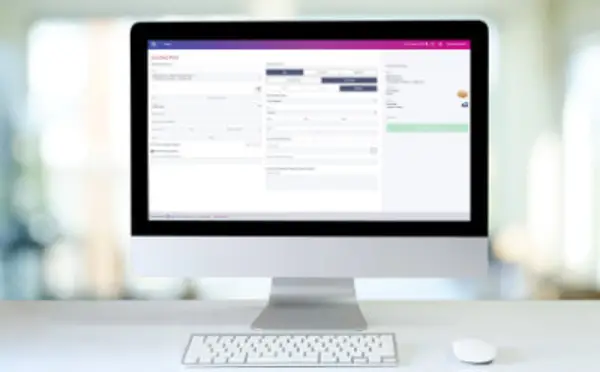
PitneyShip™ Pro Support
Find solutions
Top Articles
To ship parcels with Canada Post, Canada Post require that you set up your PitneyShip Pro Shipping profile.
To ship parcels with Purolator, you must first set up your Purolator account in PitneyShip Pro.
In order to ship with UPS, you first need to set up your UPS account in PitneyShip Pro.
Installation, Setting Up & Drivers
DeviceHub is a program that connects printers and scales to PitneyShip Pro.
Network & Connectivity
If your organization uses a proxy server, you need to set it up in DeviceHub.
DeviceHub is a program that connects your printers and scales to PitneyShip Pro. The following are required in order for DeviceHub to work properly on your network.
The following URLs and IP addresses must be accessible in order for PitneyShip Pro, PitneyTrack Inbound, PitneyAnalytics, and the Locker Management Module to connect to the internet.
Features & Settings
Administrators can share a DeviceHub with particular locations, divisions, or the entire enterprise/organization. When a DeviceHub is shared, individual users will not need to activate it.
A dimensioner is a device that allows you to get the dimensions of a package in a single click so that you don't have to manually enter them.
In order to ship with Apple Express, you first need to set up your Apple Express account in PitneyShip Pro.
Administrators can choose to hide carrier account numbers on the History screen so that users cannot see them. When this setting is enabled, only the last 3 digits of the carrier account numbers will be displayed.
To ship parcels with Canada Post, Canada Post require that you set up your PitneyShip Pro Shipping profile.
Enterprise administrators can make it so that all new contacts added by all users are marked as private.
You can create a Rate Shop Group to restrict the carrier services that are available at a particular location, division, or enterprise.
You can rename your DeviceHub on the My Devices page.
In order to ship with Canpar, you first need to set up your Canpar account in PitneyShip Pro.
In order to ship with Loomis, you first need to set up your Loomis account in PitneyShip Pro.
You can make the recipient email and phone number required for shipping labels. Only users with the role of Admin can change this setting.
System administrators can choose whether to allow users to download DeviceHub.
You can set the sender (from) address used when creating shipping labels.
You can choose to have the system default to using the last used cost account when creating shipping labels.
You can map the cost account name and code to reference fields so that when a cost account is selected, the reference fields are automatically filled in with the cost account information.
You can set a default recipient address for Canada Post return shipping labels. If you print return labels for domestic FedEx and UPS shipments, you can select the default service you wish to use for those return labels.
You can have PitneyShip Pro send emails with tracking numbers and delivery confirmations.
You can add surcharges to shipments to add percentage-based or flat fees to shipments, such as handling fees, processing fees, warehouse charges, etc.
You can select the default print size for shipping labels and whether to print a receipt with each label.
The maximum transaction limit allows you to set an amount that any individual label may not exceed. By default, this option is off. Only users with the role of Admin can change this setting.
In order to ship with Midland, you first need to set up your Midland account in PitneyShip Pro.
The purpose of a manifest is to save time. Without a manifest, Canada Post needs to scan each individual shipping label. This can be time consuming if there are a large number of shipping labels. Instead of scanning each individual shipping label, the manifest can be scanned once, and every shipping label from that day will be uploaded to their system.
To ship parcels with Purolator, you must first set up your Purolator account in PitneyShip Pro.
You can select whether to use metric or imperial as your unit of measurement.
In order to ship with ICS, you first need to set up your ICS account in PitneyShip Pro.
All of your UPS account numbers must be registered under a single UPS profile (username) before verifying your UPS account(s) in PitneyShip Pro.
In order to ship with Dicom, you first need to set up your Dicom account in PitneyShip Pro.
In order to ship with DHL Express, you first need to set up your DHL Express account in PitneyShip Pro.
PitneyShip Pro admins can choose whether to allow users to purchase supplies from the Supplies menu in PitneyShip Pro.
In order to ship with FedEx, you first need to set up your FedEx account in PitneyShip Pro.
You can choose to have the system default to requiring only the postal code to create Canada Post shipping labels. This is used when the package already has an address label.
You can save a logo and signature for your Commercial Invoices so that the documents will be customized.
System administrators can choose to automatically expire that have not been used for a specific period. Any that has been offline or inactive for longer than the selected time period will be removed from the system.
If you no longer need a role, you can delete it.
If you no longer need a location, you can delete it.
Locations are subsets of divisions, which are subdivisions of your enterprise. Each division can contain multiple locations.
You can update the recipients in a department or change the key contact.
If a user account is no longer needed, you can delete it.
If you no longer need a department in the system, you can delete it.
If you are going to use Single Sign-On (SSO) for the Pitney Bowes PitneyShip Pro, PitneyTrack Inbound, PitneyAnalytics, and the Locker Management Module, you need to configure your Identity Provider (IdP) according to our guidelines.
You can change the name of a division if needed.
You can change the name of a location if needed.
You can import locations into using a CSV template that you can download.
Enterprise administrators can set the period of time after which users will be signed out of the system if they are not using it. This setting applies to all users.
If you need to change a role, you can edit it.
Divisions are subsets of your enterprise, which is the topmost level of your organization. Each division can contain multiple locations within it.
You can add users to the system as needed.
You can change the system language between English and French.
You can create different roles to define the tasks that users are allowed to perform. Each user is assigned a role.
If you no longer need a division, you can delete it.
If you use the employee ID field, you can choose to make it required when adding users to the system.
You can add, update, and delete carrier accounts as needed.
Presets save shipment information so that it can be used as a template for printing additional labels in the future with the same carrier, packaging, weight, dimensions, shipping services, cost account, recipient address, or sender address.
Cost accounts allow you to assign shipping labels and postage refills to an account. This can help you track how you spend your postage funds.
You can create custom package types to save certain dimensions and weight combinations. These types can be used later to save time when printing shipping labels with the same dimensions and weight.
You can add customs product information for international shipments to pre-fill the customs information for commonly-shipped items. These items are then available to select when adding items on the Shipment Contents screen when creating an international shipping label.
You can send customized notifications to inform users when certain events occur.
When you enter new recipient addresses, you can have them automatically added to your address book.
You can choose to print a summary receipt after each label and customize the default options for them.
You can import a CSV file of your users.
You can edit users if you need to change their name, role, or permissions.
Administrators can edit custom fields as needed.
You can view all of the users in the system or search for individual users or groups of users.
You can export a .csv file of your users.
You can export your divisions and locations from PitneyShip Pro, PitneyTrack Inbound, PitneyAnalytics and the Locker Management Module in CSV format.
You can add up to 10 custom fields to several different screens in the system.
If you do not know your password, you can reset it.
Pitney Bowes DeviceHub has been verified on the following printers and scales.
If you do not receive the Welcome email, you can go to the signin page and use the "Forgot your password?" link to reset your password.
You need to sign in in order to use the system.
DeviceHub is a program that connects your printers and scales to PitneyShip Pro. The following are required in order for DeviceHub to work properly on your network.
A department is a group of recipients for whom packages can be received and delivered. Each department can have a "key contact" who receives or picks up the department's packages when used with PitneyTrack Inbound and the Locker Management Module.
If needed, you can change the members of a recipient list.
You can create recipient lists for bulk mailings.
If you no longer need a recipient list, you can delete it.
You can export contacts from the address book in CSV format.
If you no longer need a contact in the system, you can delete it.
If you have a lot of contacts in your address book, you may need to use the search feature to find the one you want.
You can edit contact information as needed.
You can import contacts into the system automatically on a fixed schedule from an SFTP server.
You can add new contacts to the address book.
You can import contacts into the system by uploading a CSV file.
Printing
The purpose of a manifest is to save time. Without a manifest, Canada Post needs to scan each individual shipping label. This can be time consuming if there are a large number of shipping labels. Instead of scanning each individual shipping label, the manifest can be scanned once, and every shipping label from that day will be uploaded to their system.
Once your orders are imported, you can print the shipping labels for them.
You can create and print multiple shipping labels at once (in a batch).
Once a ship request has been created, you can print it when you are ready to send the package.
Learn about printing and using DeviceHub in PitneyShip Pro.
The purpose of a FedEx manifest is to save time. Without a manifest, FedEx needs to scan each individual shipping label. This can be time consuming if there are a large number of shipping labels. Instead of scanning each individual shipping label, the manifest can be scanned once by FedEx, and every shipping label from that day will be uploaded to the FedEx systems.
You can reprint a shipping label up to 24 hours from the initial printing.
Mailing & Shipping
If a ship request is no longer needed, you can delete it.
Normally, all label costs are charged to the sender's FedEx or UPS account, but you can charge a shipment's transportation costs to the recipient's or other third party's FedEx or UPS account if you wish.
The purpose of a manifest is to save time. Without a manifest, Canada Post needs to scan each individual shipping label. This can be time consuming if there are a large number of shipping labels. Instead of scanning each individual shipping label, the manifest can be scanned once, and every shipping label from that day will be uploaded to their system.
Once your orders are imported, you can print the shipping labels for them.
You can create and print multiple shipping labels at once (in a batch).
Once a ship request has been created, you can print it when you are ready to send the package.
Once your orders are imported, you can edit the order data if needed.
You can view tracking information for packages sent through PitneyShip Pro in your history.
The purpose of a FedEx manifest is to save time. Without a manifest, FedEx needs to scan each individual shipping label. This can be time consuming if there are a large number of shipping labels. Instead of scanning each individual shipping label, the manifest can be scanned once by FedEx, and every shipping label from that day will be uploaded to the FedEx systems.
You can create a return label for a shipment so that the recipient can send it back to you. Return label procedures vary by carrier.
You can void a shipping label so that its cost will not be applied to your invoice.
You can import a spreadsheet of orders as a CSV file. You can either download a template to use, or use your own format and map your data after import.
You can reprint a shipping label up to 24 hours from the initial printing.
You can choose to print a summary receipt after each label and customize the default options for them.
An insurance claim can be filed if a Canada Post insured shipment or a UPS or FedEx Declared Value shipment is lost or damaged. This does not apply to packages insured through a third-party insurance provider.
Ship requests allow you to create a label that you or someone else can print at a later time.
You can create and print a shipping label for an international package using paperless or electronic trade services that allow you to upload your trade documents such as Certificate of Origin or Commercial Invoice.
When shipping with FedEx or UPS, you can create multi-piece shipment to ship multiple packages to the same recipient using the same service.
You can create and print a shipping label for a domestic package.
You can create and print a shipping label for an international package.
You can schedule a package pickups and find package drop-off locations for various carriers.
Network & Connectivity
If your organization uses a proxy server, you need to set it up in DeviceHub.
DeviceHub is a program that connects your printers and scales to PitneyShip Pro. The following are required in order for DeviceHub to work properly on your network.
The following URLs and IP addresses must be accessible in order for PitneyShip Pro, PitneyTrack Inbound, PitneyAnalytics, and the Locker Management Module to connect to the internet.
Printing
The purpose of a manifest is to save time. Without a manifest, Canada Post needs to scan each individual shipping label. This can be time consuming if there are a large number of shipping labels. Instead of scanning each individual shipping label, the manifest can be scanned once, and every shipping label from that day will be uploaded to their system.
Once your orders are imported, you can print the shipping labels for them.
You can create and print multiple shipping labels at once (in a batch).
Once a ship request has been created, you can print it when you are ready to send the package.
Learn about printing and using DeviceHub in PitneyShip Pro.
The purpose of a FedEx manifest is to save time. Without a manifest, FedEx needs to scan each individual shipping label. This can be time consuming if there are a large number of shipping labels. Instead of scanning each individual shipping label, the manifest can be scanned once by FedEx, and every shipping label from that day will be uploaded to the FedEx systems.
You can reprint a shipping label up to 24 hours from the initial printing.
Errors & Troubleshooting
If the message "UPS is not responding. Please try again later" appears, the UPS system is down or not responsive.
If the message "[250002] Please verify your UPS login profile again" occurs, verify you UPS account again.
If the message "[250009] Your UPS Profile password is changed. Verify your UPS account to continue printing UPS labels." occurs, the UPS account needs to be reverified.
If the message "[250003] Verify your UPS account to continue printing UPS labels" occurs, verify you UPS account again.
If the DH (DeviceHub) system tray icon shows a red exclamation point icon with the message "Connection failed", and when you click on the icon, it says "Connection Error: Click Reconnect from menu below", your network settings may need to be adjusted.
The message "An error has occurred" occurs because the printer driver is not compatible with DeviceHub.
The message "Something went wrong. Please try again later. [2209] Inactive customer account" means that the FedEx or UPS account you are using is inactive.
"Looks like your DeviceHub couldn’t be activated. Please try again later." message in PitneyShip Pro
The message "Looks like your DeviceHub couldn’t be activated. Please try again later." means that your DeviceHub version is out of date.
If the message "DeviceHub Registration failed" appears, there may be an issue with your network blocking the activation, or DeviceHub may need to be uninstalled and reinstalled.
If the message "Error 10400: Invalid /Missing Refresh Token" occurs, the UPS account needs to be reverified.
If the message "[120100] Your UPS login profile may require a change" appears, the UPS account being used may not be correctly linked to your UPS profile.
The message "Something went wrong. Please try again later." when adding a FedEx account means that the either account information being entered does not match FedEx's system, or there is an issue with the account.
The message "Alert Invalid Request: User already exists" when adding a user means that the email address being used in the already has an existing subscription, or the user has been invited but has not yet accepted the invitation.
If you see the message "There was an error reprinting your label due to Device Hub connectivity issues.", follow these troubleshooting steps.
There are many reason the error "It's not you, it's us. We're having an internal server issue." may occur.
There are multiple reasons that the message "Unhandled exception in script" may appear when installing DeviceHub for Windows.
If the message “DeviceHub is already running” appears when installing or updating DeviceHub, either DeviceHub is stuck running in the background, or the previously installed version is corrupt.
The message "addressLine1 - length must be less than 100" means that the address has exceeded the 100-character maximum.
Learn how to resolve a "devicehub.Print: ParseErrorResponse: The DeviceHub
[...] is OFFLINE! The label was generated but unable to print. Try printing again or request
refund from" error.
The message "DEVICE HUB Connection error" may occur when printing if the printer is configured to "Print directly to the printer" instead of spooling.
If the PDF is not appearing when creating a shipping label, the pop-up blocker in your web browser may be blocking the window.
There was an error generating your label... [120121] The Shipper number cannot be used for this shipment" message when printing a UPS label means that there is an issue with the UPS account.
If the message "DeviceHub is offline. Restart DeviceHub." appears, Make sure that all of the DeviceHub Networking Requirements and check if the Root CA certificate is installed.
If the "Do not challenge me on this device again" option is not working or you get MFA prompts happening too often, you may need to adjust your browser settings.
If the message "Duplicate Personnel ID" occurs when importing contacts, the PersonnelID values the CSV import file are not unique.
The message "That address doesn't exist. Error 404" when accessing the Address Book mesans that you do not have permission to access the Address Book.
The message "This user account is locked. Too many unsuccessful login attempts." occurs after too many unsuccessful login attempts.
If you see the message "Device hub connection timeout" when printing, try moving the printer to a different USB port.
In order to ship with UPS, you first need to set up your UPS account in PitneyShip Pro.
If the wrong email address receives email notifications from the system, the sender address used for shipments contains that email address.
If the "Get Weight" button for the scale is disabled, grayed out, or not working, follow these troubleshooting steps.
If labels printed on Avery Internet Shipping Labels are not aligned properly, the wrong paper size may be selected.
If the State/Province and ZIP/Postal Code are blank on imported addresses, this is because there were spaces in the imported data that caused the information to be imported incorrectly.
If your printer is not listed, follow these steps.
If the scale shows the wrong weight, the scale needs to be zeroed.
If there are delivery issues with your shipments, contact your carrier.
If "Other" or "Offline" is displayed in the printer's Heartbeat status column on the My Devices page, the printer is not on or not connected.
If the authentication email is not received, the email may be in your Spam or Junk folder, or your network may be blocking these email communications.
If you are not receiving email notifications from PitneyShip Pro, PitneyTrack Inbound, PitneyAnalytics, and the Locker Management Module, the feature may not be set up, or the emails may be being blocked.
The message "Verify your UPS account to continue printing UPS labels." appears if your UPS accounts have not yet been verified. Account verification is a UPS requirement.
If the message appears "Alert: Username is already been used, please input a different one" message when adding a UPS account, select a different usernam.
The message "This UPS account is not verified. Contact your admin." appears if your UPS accounts have not yet been verified. Account verification is a UPS requirement.
Maintenance
It's best to uninstall DeviceHub before installing the new version.
As of June 3, 2024, UPS is implementing new standards for authorizing accounts. In order to continue shipping with UPS in PitneyShip Pro, you will need to update your UPS account on June 3, 2024 to comply with their new authorization system.
DeviceHub checks for updates every 12 hours and automatically installs updates when they are available. However, DeviceHub can also be updated manually if needed.
Reporting, History & Accounting
Cost accounts allow you to assign shipping labels and postage refills to an account. This can help you track how you spend your postage funds.
If you no longer need a cost account, you can delete it. A cost account can only be deleted if no transactions have been associated with it.
Cost accounts allow you to assign shipping labels and postage refills to an account. This can help you track how you spend your postage funds.
If your business needs to add new cost centers on a daily or an hourly basis, you can use automation to add new cost centers to PitneyShip Pro and schedule regular imports.
You can import a .csv file of cost accounts into PitneyShip Pro.
Specifications for required fields when importing cost account files
If you need to update the settings of a cost account, you can edit it.
You can export a .csv file of your cost accounts from PitneyShip Pro.
If you need to delete and add multiple cost accounts, you can export, edit, and re-import a cost account list.
You can view the history of your postage and shipping activity and export it if needed.
Documents and Software
For information on service offerings and level of support, download the
Pitney Bowes Technical Support Overview