
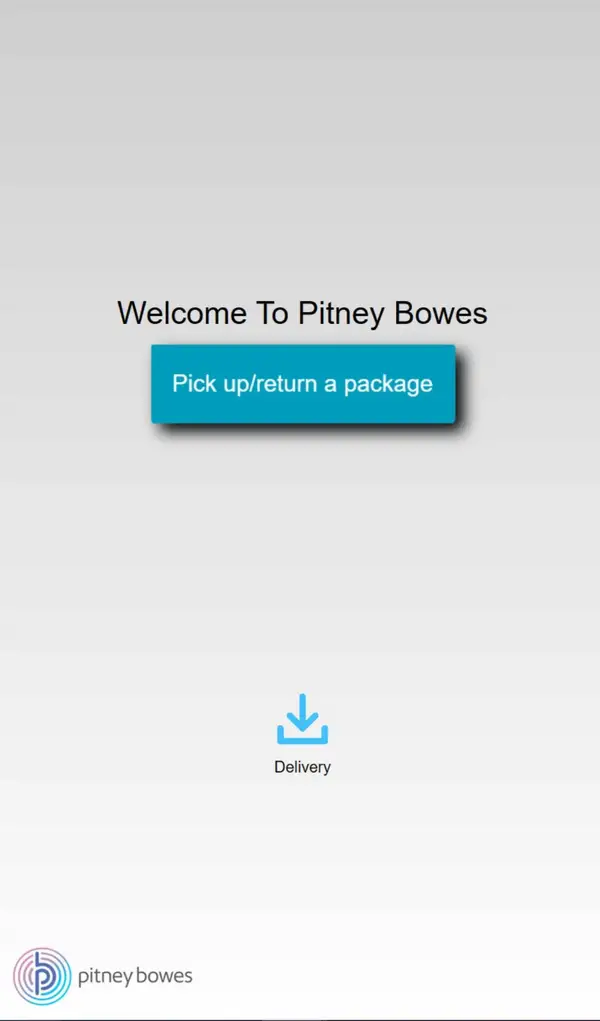
Intelligent Lockers (2018+) Support
Find solutions
Installation, Setting Up & Drivers
You can update Intelligent lockers software via the PBIL web interface if The locker bank software is version 4.0 or later, and you are as user with Locker Bank – Full permissions.
Network & Connectivity
Use these network requirements to prepare your IT and local network environment for connecting your Intelligent Locker AM Series to the internet.
Features & Settings
Learn how to reset your PBIL password for Intelligent Lockers.
Learn how to delete a user in PBIL for Intelligent Lockers.
Learn how to delete a department in PBIL for Intelligent Lockers.
Learn how to edit a user in PBIL for Intelligent Lockers.
Learn how to add a department in PBIL for Intelligent Lockers.
Learn how to access the Admin screen on the Intelligent Lockers kiosk.
Learn how to edit a department in PBIL for Intelligent Lockers.
Learn how to add a user in PBIL for Intelligent Lockers.
Follow these steps to use PBIL to directly load a rear loading locker.
Follow these steps to bulk import users into the PBILsystem using SFTP.
Receiving
Learn how to view package data in PBIL for Intelligent Lockers.
Learn how to sign in to the PBIL software for Intelligent Lockers.
Learn how to open a locker from the Intelligent Lockers kiosk.
Learn how to remove stale packages from the Intelligent Lockers kiosk.
Learn how to get a package barcode through PBIL for Intelligent Lockers.
Learn how to view packages you have picked up through PBIL for Intelligent Lockers.
When you assign a package to a locker, you can designate an individual recipient to pick up that package.
Once you receive a package into the receiving application and reserve a locker for the package, you or someone you designate can then deliver the package to the reserved locker.
You can reserve a locker directly at the kiosk without having to use a receiving application.
You can reserve a locker directly at the kiosk without having to use a receiving application.
Once you receive a package into the receiving application and reserve a locker for the package, you or someone you designate can then deliver the package to the reserved locker.
When you reserve a locker using Intelligent Locker PBIL, you can turn on the Delivery Pin option. A client can then use this Delivery PIN to return a package to a locker.
When you assign a package to a locker, you can designate an individual recipient to pick up that package, or you can designate a department representative to pick up the package.
When you assign a package to a locker, you can designate an individual recipient to pick up that package, or you can designate a department representative to pick up the package
As mailroom administrator or locker operator, you can reserve a locker for a package exchange.
Learn how to manage stale packages in PBIL for Intelligent Lockers.
Learn how to place a locker out of service from the Intelligent Lockers kiosk.
Learn how to place a locker back in service from the Intelligent Lockers kiosk.
Network & Connectivity
Use these network requirements to prepare your IT and local network environment for connecting your Intelligent Locker AM Series to the internet.
Maintenance
Learn how to remove stale packages from the Intelligent Lockers kiosk.
Learn how to manage stale packages in PBIL for Intelligent Lockers.
Learn how to place a locker out of service from the Intelligent Lockers kiosk.
Learn how to place a locker back in service from the Intelligent Lockers kiosk.
Documents and Software
For information on service offerings and level of support, download the
Pitney Bowes Technical Support Overview