Working with Map Legend
Map legends show a key to the map overlays available on your map. It allows you to:
- turn on or off individual overlay’s and individual layers in a map to show only the maps more appropriate to your requirements.
- adjust translucency of a layer.
You can perform following actions by using Map Legend:
-
Click or touch the right side menu
 to open the Map Legend panel.
to open the Map Legend panel.
- Click or touch Expand all Legends option to open all the map layers. Similarly, click on Collapse all Legends option to collapse all the map layers.
-
Click or Touch the Show\Hide Overlay on the Map check box
 next to the required map overlay
in the legend to turn on a map layer. Overlay check boxes can show following three
states:
next to the required map overlay
in the legend to turn on a map layer. Overlay check boxes can show following three
states:
- Checked- when all children layers are checked.
- Unchecked- when all children layers are unchecked.
- Indeterminate(solid color filled)- when some and not all layers are checked.
-
Click or touch the overlay name or the
 or
or  icon next to the overlay name to expand or collapse the legend
display for an overlay. You can check or un-check individual map layers to show or hide
them from the map.
icon next to the overlay name to expand or collapse the legend
display for an overlay. You can check or un-check individual map layers to show or hide
them from the map.
-
Click or Touch the Overflow
 icon next to the
Show\Hide Overlay on the Map check box to set the translucency of
the layer. It has following options:
icon next to the
Show\Hide Overlay on the Map check box to set the translucency of
the layer. It has following options:
Icon Name Description 
See detailed results Click or touch the to see the results on the left hand panel. 
Edit Click or touch to edit annotation. For more information, refer to Editing Annotation. Note: This option is available for annotations.
Map Information Click or touch to see feature information for all the visible map layers intersecting with the underlying annotation on the left hand panel. Note: This option is available for annotations.
Move Click or touch to move the annotation. Note: This option is available for annotations.
Zoom to Click or touch to zoom to selected annotation. Note: This option is available for annotations.
Rename Click or touch to rename the annotation. Note: This option is available for annotations.
Delete Click or touch the Delete icon to delete the query result. 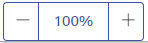
Opacity Click or touch the  or
or  icon next to
Opacity option to increase or decrease the translucency of a layer.
icon next to
Opacity option to increase or decrease the translucency of a layer. -
Click or touch the Overflow icon again to close it.
Note: The Opacity Control icon appears only when Show\Hide Overlay on the Map check box is touched or clicked. The individual Layer Show\Hide option is available based on settings done in Admin Console.