This topic provides help on selecting multiple features in Spectrum Spatial Analyst
application.
Note: The Multi-select feature is also available from Overflow menu in the Map Legend panel.
For more information, refer to
Map Legend
panel.
To select multiple features on the map, follow the steps given below:
-
Click on the Add
 icon on the upper right
corner of the map to open the Add panel.
icon on the upper right
corner of the map to open the Add panel.
-
Click on the Multi-select feature
 icon to select multiple
layers on the map. The Multi-select feature is enabled and you can see list of available
layers on the Map as shown in the figure below.
icon to select multiple
layers on the map. The Multi-select feature is enabled and you can see list of available
layers on the Map as shown in the figure below.
-
Click on the Select a Layer drop-down list to choose a different
layer. Generally, the layer that is enabled on the Map Legend panel is displayed on the
map.
-
Click on the map to select the feature. The feature details are displayed immediately
on the left hand panel.
Note: In mobile devices, the multi-select feature doesn't have live updates. You need to
select feature(s) on the map and click the

mark to display results on the left hand panel.
-
Click on the
 mark to
complete the multi-select feature.
mark to
complete the multi-select feature.
 icon on the upper right
corner of the map to open the
icon on the upper right
corner of the map to open the  icon to select multiple
layers on the map. The Multi-select feature is enabled and you can see list of available
layers on the Map as shown in the figure below.
icon to select multiple
layers on the map. The Multi-select feature is enabled and you can see list of available
layers on the Map as shown in the figure below.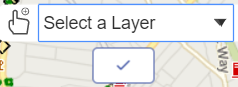
 mark to display results on the left hand panel.
mark to display results on the left hand panel.