There are numerous ways to zoom in and out of the maps.
- Click the + or - buttons on the zoom bar.
-
Move the zoom slider up or down the zoom bar.
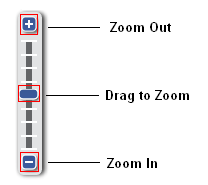
- Hold the SHIFT key down your keyboard, then click and drag the cursor to form a rectangle on the map. The map will then zoom into the specified area.
- Right click on the map and select Zoom Out or Zoom In from the right click menu.
- Simply position the cursor on the map and zoom in or out by scrolling the mouse wheel forward or backwards.
-
When the Navigate Map tool is selected double click the map to zoom in one level.
Note: For more information, refer to Frequently Asked Questions.