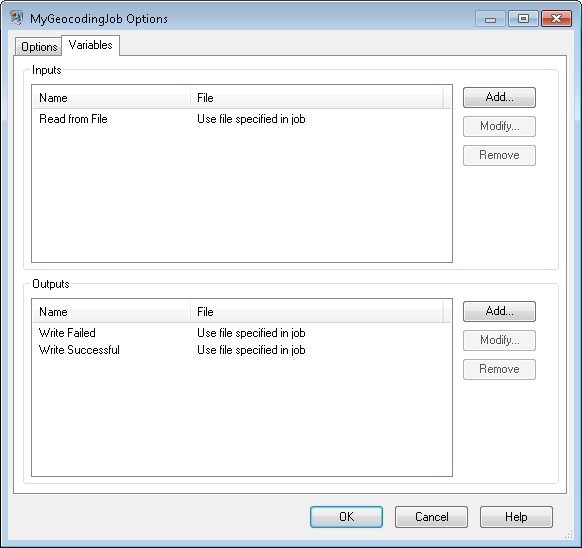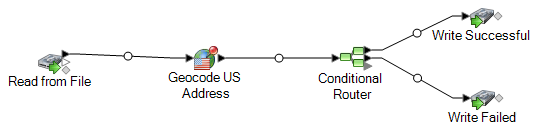By default, a job executed in a process flow uses the input and output files defined
in the job's source and sink stages. You can, however, override the input and output
files defined in the job so that when the process flow is executed, the job will use
the input or output file you specify in the job activity in the process flow instead
of the file specified in the job's source or sink stages. You can override input and
output files by specifying a specific file or by using a variable to refer to a file
defined in an upstream activity.
-
Open the process flow in Enterprise Designer.
-
Double-click the job activity for which you want to override an input or output
file.
-
Click the Variables tab.
On the Variables tab, the variables listed under
Inputs correspond to the source stages in the job.
The variables listed under Outputs correspond to the
sink stages in the job.
For example, say you have a process flow that contains a job activity for a
job named MyGeocodingJob. On the Variables tab of the
activity options you see this:
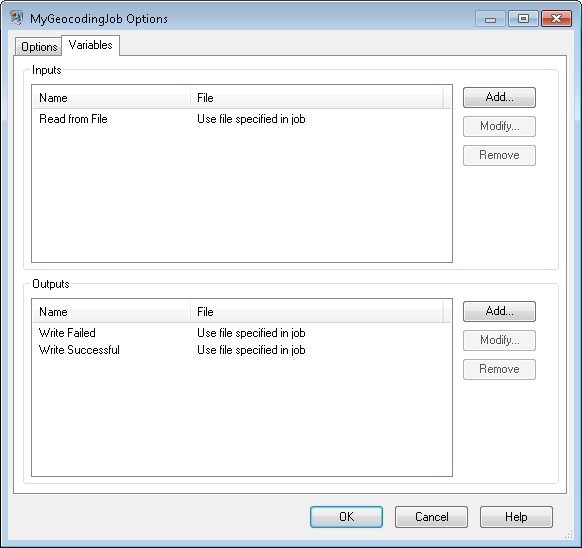
Each variable listed corresponds to the name of a source or sink stage in the
MyGeocodingJob dataflow. In this example the
Variables tab shows one source (Read from File) and
two sinks (Write Failed and Write Successful). If you were to open up the
MyGeocodingJob dataflow in Enterprise Designer, you would see something like
this:
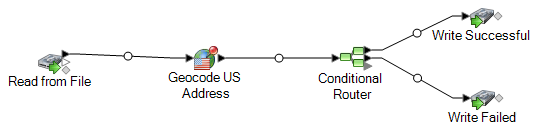
-
On the Variables tab, select the source stage or output
stage that you want to override and click Modify.
-
Do one of the following:
| Option |
Description |
|---|
|
To override an input file...
|
In the Location field choose one of the
following:
- Use file specified in job
- Choose this option to use the file defined in the source
stage in the job.
- Browse for file on the server
- Choose this option if you want to override the file defined
in the job and use a different file that you choose.
- Reference an upstream activity's
file
- Choose this option if you want to override the file defined
in the job with a file whose name and location is defined in
an upstream activity's Read from File or Write to File stage
or an upstream activity's variable. Use this option if the
output file from a previous activity is the input for this
activity. The advantage of this option is that if the
upstream activity's Write to File stage is ever modified to
point to another file, this activity will still point to the
correct file. Another advantage is that you do not need to
know the file path and name of upstream activities' input
file to point to it.
|
|
To override an output file...
|
In the Location field choose one of the
following:
- Browse for file on the server
- Choose this option if you want to override the file defined
in the job and use a different file that you choose.
- Temporary file managed by the
server
- Choose this option if you want this variable to reference a
temporary file that will be automatically created and
deleted as needed. This option is useful in cases where a
file used only as an intermediate step in a process flow and
is not needed once the process flow completes.
|
-
Click OK to close the Modify
Variable window.
-
Click OK to close the activity options window.
When the process flow runs, the job will use the files you specified in the process
flow activity instead of the file specified in the job itself.