Using Custom Reports
Spectrum™ Technology Platform modules come with reports that are useful for basic reporting. However, if you have report requirements that are not met by the standard reports, you can create your own custom reports and include them in your dataflow.
- Create the report template using the report design tool of your choice. Your design tool must be able to export the report in the JasperReports format (.jrxml).
-
Copy your .jrxml file to the server\app\import folder on
the Spectrum™ Technology Platform server.
Within a few seconds, the report template will be imported into the system and made available in Enterprise Designer.
- In Enterprise Designer, open the job to which you want to add your custom report.
- On the left side of the window, under Palette, click Reports.
- Drag your custom report to the canvas.
-
Specify the data source for the report by doing one of the following:
Option Description To report on the dataflow's input Connect the report to the source stage you want to report on using the gray diamond-shaped report port as shown here: 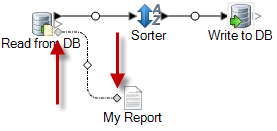
The report will be based on the dataflow's input data and will not reflect any of the processing that occurs in the dataflow.To report on the dataflow's output Connect the report to the sink stage you want to report on using the gray diamond-shaped report port as shown here: 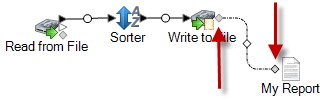
The report will be based on the dataflow's output data and will reflect the dataflow's effect on the data.To use a query embedded in the report template If the report template contains an embedded SQL query in the <queryString>element of the JRXML file, double-click the report icon and check the Use embedded query box, then select the database connection to use for the query.Note: If you need to define a database connection, open the Management Console and go to Resources, then Connections.You can connect multiple reports to a source or sink, as shown here:
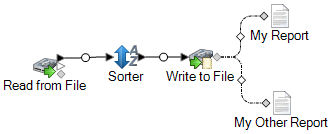
-
If the report contains user-defined parameters:
- Double-click the report icon on the canvas.
- On the Parameters tab, specify the values you want to use for the report's user-defined parameters.
- Optional: If necessary, right-click on the channel and map the fields from the source or sink to the fields in the report.