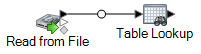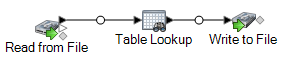Standardizing Terms
Inconsistent use of terminology can be a data quality issue that causes difficulty in parsing, lookups, and more. You can create a dataflow that finds terms in your data that are inconsistently used and standardize them. For example, if your data includes the terms "Incorporated", "Inc.", and Inc" in business names, you can create a dataflow to standardize on one form (for example, "Inc.").
Note: Before performing this procedure, your administrator must install the Data Normalization Module database containing standardized terms that you want to apply to your data. Instructions for installing databases can be found in the Installation Guide.
You now have a dataflow that standardizes terms.